Create, run and manage your Ruby background processes with upstart
… and check why 5600+ Rails engineers read also this
Create, run and manage your Ruby background processes with upstart
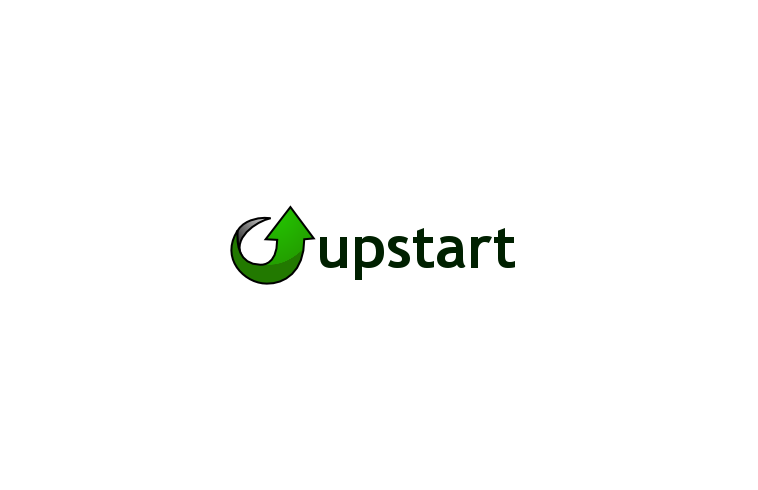
Have you ever wanted to run some of your ruby program as a background service? There are a couple ways to do that starting from simple &, through runit to complex services.
This tutorial is intended to give you a quick overview of upstart, which is one of the possible solutions to run and manage your background processes.
What is upstart?
According to upstart homepage:
Upstart is an event-based replacement for the /sbin/init daemon which handles starting of tasks and services during boot, stopping them during shutdown and supervising them while the system is running.
It was originally developed for the Ubuntu distribution, but is intended to be suitable for deployment in all Linux distributions as a replacement for the venerable System-V init.
How to use it?
In properly set up production environment there is no ruby version manager. Using one ruby per user makes your script extremely easy to run and there’s no need to provide any special configuration here.
Unfortunately, there are still some environments, which use rvm or rbenv so, to make this article comprehensive, we need to show how to configure at least one of them.
Let’s choose rvm for managing rubies. You’ll need to create wrapper for ruby executable to be accessible from my_program.conf.
According to rvm website it can be done via simple command:
rvm alias create my_program ruby-2.0.0-p247
Now your ruby bin can be found under:
/usr/local/rvm/wrappers/my_program/ruby
Then, create configuration file that contains script to be executed in a background job:
vim /etc/init/my_program.conf
How to write it?
a) You have to tell your script when to run and start on command is used for that. The syntax looks like:
start on <your_command>
<your_command> can be for example:
- startup # start a job as early as possible
- filesystem # start after all filesystems are mounted
- started networking # start after network is connected
- custom_command # start job only on demand after explicitly run by user
b) In the same way you can define stop on command.
c) The very next command is respawn which tells your process to run after being killed.
d) You can execute your program right now, and there are two way of doing so. execute is one-liner keyword to run simple script, block
script
# ...
end script
is for multiline code.
e) our conf file might look like:
start on my_event
respawn
script
cd /home/my_program/
/usr/local/rvm/wrappers/my_program/ruby my_program
end script
How to run it?
As you might have guessed, there a couple ways to do that.
a) when we run our script on custom event you can run it like
sudo initctl emit my_event
b) if you want use old service syntax you can do:
sudo service my_program start
c) you can do also:
sudo start my_program
You can execute the basic commands like start, stop, restart and status directly without preceding them with initctl.
I recommend you to take a look at initctl, which offers quite nice helpers like e.g. list, which lists all registered services and their state.
If you want to see execution logs (to check whether everything goes correctly) there’s a handy way to display them:
sudo tail -f /var/log/upstart/my_program.log
Summary
On the very end I’d like to recommend you a bunch of resources containing many examples and explanations of what we’ve done here. This article only scratches the surface of powerful upstart tool. Please dive into following links to get more information about it.
Resources:
- http://upstart.ubuntu.com/wiki/Stanzas
- http://upstart.ubuntu.com/cookbook/
- http://upstart.ubuntu.com/getting-started.html
- https://help.ubuntu.com/community/UbuntuBootupHowto
- https://help.ubuntu.com/community/UpstartHowto
- http://manpages.ubuntu.com/manpages/trusty/en/man8/runlevel.8.html
Disclaimer
Although upstart has been sunset in favour of systemd as a default init system, it is still used for other use cases. What is more, systemd adoption is wider than upstart across Linux distributions. However, there are some fallacies about the former, which is thought to be more complex than intended. Moreover there are still not many resources and tutorials that well explains systemd and provide step-by-step solutions to write and run background scripts. We encourage you to dive into both of them and choose by yourself which one is more suitable and less complex for your own needs.
Update
If you want to know even more about upstart, there’s an another blogpost with additional features involving upstart user jobs. See you then!