RubyMotion app with Facebook SDK
… and check why 5600+ Rails engineers read also this
RubyMotion app with Facebook SDK
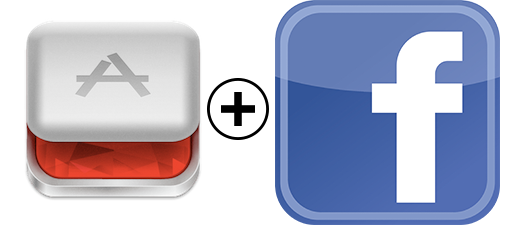
This will be short, simple, but painless and useful. We’ll show you how to integrate Facebook SDK with RubyMotion application.
Recently we encouraged you to start using RubyMotion and we presented some useful gems to start developing with.
Now, we’d like to show you how to integrate Facebook iOS SDK with RubyMotion and create sample application from scratch.
Boilerplate
Firstly, we have to generate RubyMotion application. We will use awesome RMQ gem for building initial skeleton.
gem install ruby_motion_query
rmq create ruby-motion-facebook
cd ruby-motion-facebook
bundle
rake
Our application is up and running.
Integrate Facebook SDK
Now it’s time to include FB pod in our project. Pods are dependencies, something like gems, for iOS and are compatible with RubyMotion too.
In our Gemfile we need to uncomment or add the following line:
gem 'motion-cocoapods'
Then, in Rakefile inside Motion::Project::App.setup block we should add:
app.pods do
pod 'Facebook-iOS-SDK', '~> 3.16.2'
end
After all that let’s install all dependencies:
bundle # to install motion-cocoapods
pod setup # to setup pods repository
rake pod:install # to fetch FB SDK
That installs Facebook SDK for iOS in our RubyMotion project. We can now build all logic as we want.
Prerequisites
Let’s build some kind of login feature. The use case may be as follows:
- When user opens our app, there’s a login screen with Facebook button
- After user clicks on it, safari opens webpage asking user to authorize our application
- As soon as user confirms permission, web page redirects us back to our application
- Now the main screen with user basic data is displayed.
In order to use FB application, we should create it on Facebook developers portal first. However, if you don’t want to follow simple tutorial how to do that, you still can use sample FB app ID provided by Facebook itself 211631258997995.
To be able to be redirected back to our application from Safari, we should register appropriate URL Scheme for URL types in Info.plist, which stores meta information in each iOS app.
Just below app.pods in Rakefile add:
FB_APP_ID = '<FB_APP_ID>'
app.info_plist['CFBundleURLTypes'] = [{ CFBundleURLSchemes: ["fb#{FB_APP_ID}"] }]
What is more, we have to register our Facebook app ID too:
app.info_plist['FacebookAppID'] = FB_APP_ID
Login screen
Now is the time to build login screen with big blue button.
In app/controllers/main_controller.rb in vievDidLoad method add the following line:
@fb_login_button = rmq.append(FBLoginView.new, :fb_login_button).get
@fb_login_button.delegate = self
It tells RMQ to add Facebook login button instance as a subview and apply fb_login_button style to it. What is more, it registers itself as a delegate to handle all login methods.
We have to create our style yet. For that open app/stylesheets/main_stylesheet.rb and add the following code:
def fb_login_button(st)
st.frame = { centered: :both }
end
That will center FB button.
AppDelegate class is entry point to every iOS application. It should manage login state so we need to configure it as follows:
def application(_, openURL: url, sourceApplication: sourceApplication, annotation: _)
FBAppCall.handleOpenURL(url, sourceApplication: sourceApplication)
end
def applicationDidBecomeActive(application)
FBSession.activeSession.handleDidBecomeActive
end
def applicationWillTerminate(application)
FBSession.activeSession.close
end
Now, run application with rake. You should be able to see login or logout button accordingly to your current state.
Login logic
We have to handle login state now. On the very beginning we can just set navbar title for our application to be changed when user logs in and out. Let’s do it in MainController class:
def loginViewShowingLoggedInUser(_)
set_title 'User logged in'
end
def loginViewShowingLoggedOutUser(_)
set_title 'User logged out'
end
def set_title(text)
self.title = text
end
Let’s rake and play with that.
We can display user info too. Here’s how it works:
def loginViewFetchedUserInfo(_, user: user)
rmq(@fb_login_button).animate { |btn| btn.move(b: 400) }
@name_label = rmq.append(UILabel, :label_name).get
@name_label.text = "#{user['first_name']} #{user['last_name']}"
rmq(@name_label).animations.fade_in
end
def loginViewShowingLoggedOutUser(_)
set_title 'User logged out'
if @name_label
rmq(@name_label).animations.fade_out
@name_label.removeFromSuperview
rmq(@fb_login_button).animate { |btn| btn.move(b: 300) }
end
end
And some styling for that:
def label_name(st)
st.frame = { w: app_width, h: 40, centered: :both }
st.text_alignment = :center
st.hidden = true
end
Summary
And that’s it. I’m happy that you went through this article. In case you need ready code, I created repository with example application. Enjoy!
For now, stay tuned for more mobile blogposts!